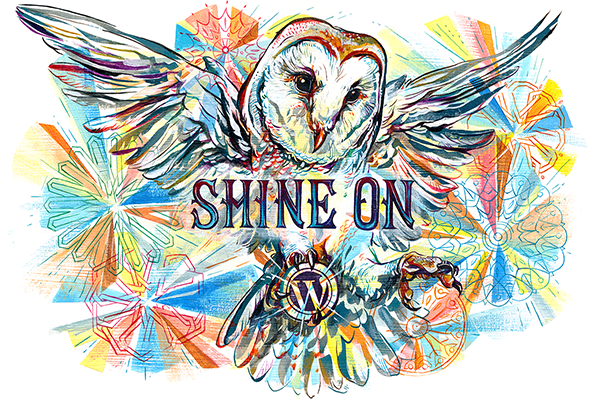- Open the 2 similar images in photoshop
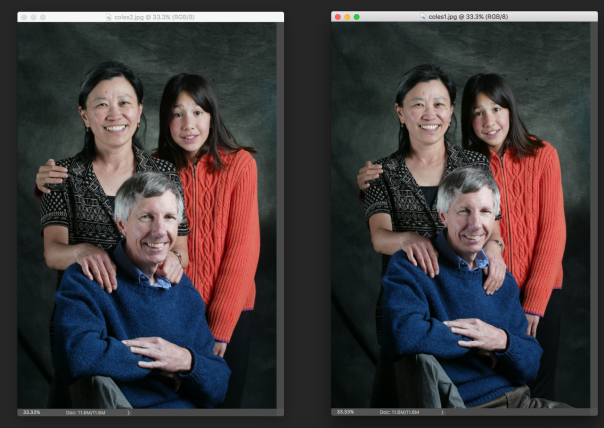
- Use the “Move” tool and click anywhere on 1 picture below its title, then drag the image over the 2nd picture.
- If your layers palette isn’t visible, Window>Layers
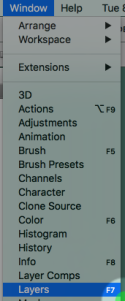
- You should now see two layers: layers 1 and background
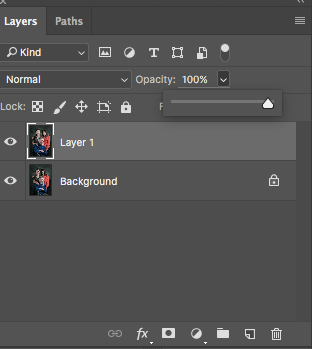
- Lower the opacity of the top layer and use the move tool to align the images
- Once your image are aligned, return the opacity to 100%
- Next click on the 3rd icon from the left at the bottom of the layers palette. When you hover over this icon, it reads “Add Layer Mask”
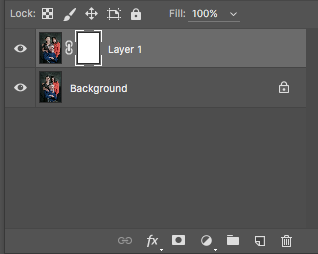
- Select the brush tool and paint with the opposite color of the mask